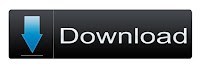I use Windows and Ubuntu both OS in my pc. Sometimes (when needed) i use Ubuntu. When i am using Ubuntu i downloaded or copy some files there and forget to move in other drives. And when i am using Windows i remember or i need that file but i can't access Ubuntu partition [EXT] from Windows. So i restart the computer and open Ubuntu and move to other partition. I kinda headache to restart and wait for opening and move files. So i search for the solution and i found a good software which can explore EXT partition from Windows. Now i can copy, move and delete Ubuntu files from Windows.
This software is called EXT2EXPLORE.
Several options are available: you can create new files and folders and use basic editing tools to manage files. Cut, copy, paste, rename or delete files on the EXT2, EXT3 or EXT4 partition and then press the 'Save' button to record your changes. Furthermore, you can use it to recursively copy an entire folder.
[NOTE]
In Windows Vista and Windows 7 you will need to right click on this launcher and choose ‘Run as Administrator’.
This software is called EXT2EXPLORE.
- EXT2EXPLORE
Several options are available: you can create new files and folders and use basic editing tools to manage files. Cut, copy, paste, rename or delete files on the EXT2, EXT3 or EXT4 partition and then press the 'Save' button to record your changes. Furthermore, you can use it to recursively copy an entire folder.
[NOTE]
In Windows Vista and Windows 7 you will need to right click on this launcher and choose ‘Run as Administrator’.
 |
| From Softpedia |
 |
| From Sourceforge |