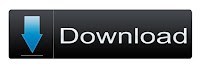Follow below steps to set up auto-shutdown in Windows 7:
- Go to Start and open Control Panel.
- Click on System and Security and open Administrative Tools and click on the Task Scheduler.
- From the Action menu in Task Scheduler, click "Create Basic Task..."
- Write a suitable task name and description.
- For example, Name: Auto Shutdown.
- Description: Computer Shutdowning.
- Click "Next" .Task Trigger screen will open.
- Choose the number of times you want Shutdown task to take place.
- For daily shutdown in a given time choose "daily" option or you can choose others..
- Click "Next". Now choose the time and date for your computer to shutdown automatically and click "Next".
- On the "Action" screen, choose "Start a program" and click "Next".
- Type C:\Windows\System32\Shutdown.exe in the "Program/script".
- In the Add arguments text field type /s.
- Click "Next"
- Review your information and click Finish.
- Now we'll just check our task. Keep scrolling down, till you find the Auto Shutdown Task. You're done! Your computer should Shutdown at the mentioned time and day.